 |
Handy Password 2.2.5What's new in this release?
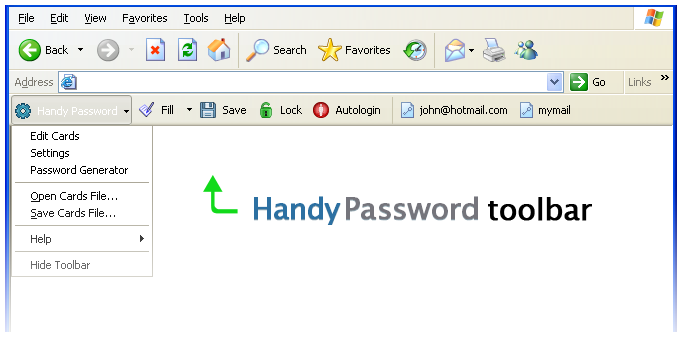
Handy Password is an easy-to-use secure password manager designed for automatic filling of web forms. Handy Password is FREE for home use.
Using Handy Password after trial period requires registration.
Limited version registration is absolutely FREE!!!
Yet, a more functional Full version needs be purchased.
Where is it?
The Handy Password toolbar should appear as a toolbar in your browser window.
If it is not there, try the following:
- Make sure it isn't tucked over to the right on the same line as another toolbar at the top of your browser window.
- Go to View > Toolbars and make sure the Handy Password option is checked and the "Lock toolbars" option is unchecked, if you need to move the toolbar.
Getting started
One can start using Handy Password right after installation.
- To save a password card, just fill the fields of web form on site with your information and press the Save button. A "Save Card" dialog will open, where you will able to adjust the card name, select a folder to put it in and set it as default. The first card for a site is set as default automatically.
- To fill login form on the site, just press the "Fill" button. If there is more than one card for a site, you can select a card to fill with the "Select" button near the "Fill" button.
- You can make Handy Password submit the information upon pressing the Fill button by toggling the Autologin option by pressing the "Autologin" button.
- To manage your cards you need to press the Handy Password button (or right-click on the system tray agent and select "Edit Cards").
- If you have registered a shareware version, you can enable the Master Password and the Timer options by pressing the Handy Password button (or right-clicking on the system tray agent) and selecting Settings. Also you can adjust your update and identity settings there.
- After that to start using Handy Password it will be necessary to press the "Lock" button and enter one's password. It is highly important to remember the password.
- To lock or unlock Handy Password, press the "Lock" button. To unlock it, your Master Password should be entered.
- The "Save" and "Fill" buttons will be grayed out when there is no information to save or no fields to fill, correspondingly.
For complete details on using and customizing your Handy Password toolbar, read help.
Privacy Note
Novosoft only stores information that is necessary to respond to user inquiries. This is limited to your Email address and contact details. We are committed to protect your privacy so the software does NOT transfer any information to our website. We are NOT interested in your personal profile or surfing habits. We do NOT sell, rent or give personal information to any third party. When registering your copy, the software will check our website to ensure the registration code you are entering is valid. This is done only once when you register. In accordance with your update settings Handy Password is checked for new version once a day, week, month or never.
Handy Password is a Windows based program and always runs on your own PC. Your information is being stored in an encrypted file on your own PC or network. Strong encryption and a Master Password that you determine is used to protect this file. Handy Password uses 128-bit encryption utilizing the industry standard Blowfish symmetric algorithm. Only you have access to your information! Your Master Password protects your account details. Only this password can unlock your encrypted file. You should never give this password to anyone else and we recommend you to memorize it and do not keep any written copies of it. If you forget your Master Password there is no way to recover it.
|
 |