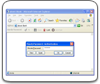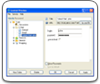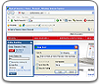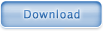Basic Actions with Handy Password manager
When you first start Handy Password you will need to create a database and set the Master Password for your database.
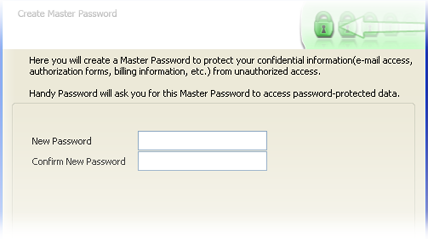
If you were using an older version you should be able to open your old database in the version with your old Master Password.
Handy Password saves web form data to Cards. The Cards are used to store the form data that is specific to the web site you visit, such as user IDs, logins and passwords, Magazine Survey answers, etc. You can save any form data to Cards and use it to fill and submit the form later. Also, Handy Password can fill in and login the site automatically.
Click the
 button on the Handy Password browser toolbar to fill or to fill and submit the data, depending whether the "Autosubmit" function is enabled.
button on the Handy Password browser toolbar to fill or to fill and submit the data, depending whether the "Autosubmit" function is enabled.To save a new card for this page, press
 button on the Handy Password toolbar. You will be offered to choose a folder for the card and a title, as well as save options. If the "Automatically save website fill-in information" option is on your input data will be saved as you submit the form.
button on the Handy Password toolbar. You will be offered to choose a folder for the card and a title, as well as save options. If the "Automatically save website fill-in information" option is on your input data will be saved as you submit the form.
If the
 button on the toolbar is "OFF" (the symbol glows red), Handy Password will fill in the form with the default card data for this page (if it exists) but will not submit it.
button on the toolbar is "OFF" (the symbol glows red), Handy Password will fill in the form with the default card data for this page (if it exists) but will not submit it.
If
 button on toolbar is "ON"(the symbol glows green), ,Handy Password will fill in the form with the default card data for this page and submit the form.
button on toolbar is "ON"(the symbol glows green), ,Handy Password will fill in the form with the default card data for this page and submit the form.
If you want to fill in non-default information for the form, click arrow button near the "Fill". Handy Password will display a list of Cards that match the current web page. Please select one and click on it.
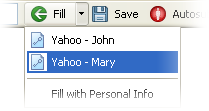
The first created card for the page becomes the default one. Every time you save a new card it becomes default unless you unmark the "Save as default" option.
You can secure your cards while being away from the computer, you can lock Handy Password by pressing the
 button (the symbol glows green).
button (the symbol glows green).
To unlock Handy Password press the
 button (the symbol glows red) and enter your Master Password.
button (the symbol glows red) and enter your Master Password.
 |  |  |